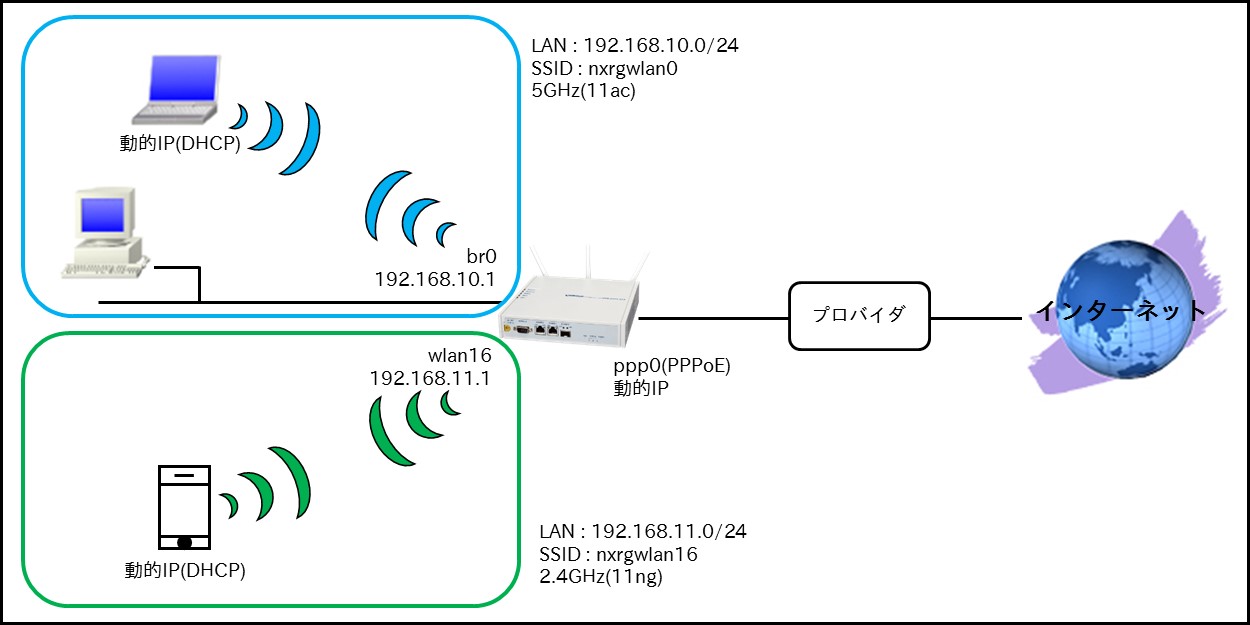FutureNet
NXR,VXRシリーズ
無線LAN編
2. 無線LAN設定(NXR-G260シリーズ)
2-4. 無線LAN設定4(2.4GHzと5GHzの併用)
内蔵されている2つの無線LANモジュールで2.4GHzと5GHzを同時利用する設定例です。
【対象機種】NXR-G260シリーズ
| コンテンツ | |||||||
| 構成図 | 設定データ | 設定例 | 設定例解説 | 端末の設定例 | 補足1 | 補足2 | 付録 |
【 構成図 】
- SSIDは「nxrgwlan0」,「nxrgwlan16」の2つを設定します。
- SSID「nxrgwlan0」の無線方式に802.11ac(5GHz)、SSID「nxrgwlan16」の無線方式に802.11ng(2.4GHz)を使用します。
- SSID「nxrgwlan0」の無線LANインタフェース(wlan0)とethernet0インタフェースをブリッジして使用します。
- DHCPサーバを動作させることで、無線LAN端末,有線LAN端末(ethernet0インタフェース配下のみ)それぞれにIPアドレスを配布します。
【 設定データ 】
| 設定項目 | 設定内容 | |||
|---|---|---|---|---|
| ブリッジインタフェース | bridge0のIPアドレス | 192.168.10.1/24 | ||
| 有線LAN側インタフェース | ethernet0のIPアドレス | 無効 | ||
| ブリッジグループ番号 | 0(port1) | |||
| 無線LAN側インタフェース | wlan0 | wlan0のIPアドレス | 無効 | |
| ブリッジグループ番号 | 0(port2) | |||
| SSID | nxrgwlan0 | |||
| 認証方式 | WPA2-PSK | |||
| 暗号方式 | AES | |||
| パスワード | nxrgwlan0pass | |||
| ANY接続 | 拒否しない | |||
| SSID隠蔽 | しない | |||
| プライバシープロテクション | 無効 | |||
| 接続台数制限 | 32台 | |||
| wlan16 | wlan16のIPアドレス | 192.168.11.1/24 | ||
| SSID | nxrgwlan16 | |||
| 認証方式 | WPA2-PSK | |||
| 暗号方式 | AES | |||
| パスワード | nxrgwlan16pass | |||
| ANY接続 | 拒否しない | |||
| SSID隠蔽 | しない | |||
| プライバシープロテクション | 無効 | |||
| 接続台数制限 | 32台 | |||
| 無線モジュール(wifi0) | 無線方式 | 11ac | ||
| チャネル | オート | |||
| 無線モジュール(wifi1) | 無線方式 | 11ng | ||
| チャネル | オート | |||
| WAN側インタフェース | PPPoEクライアント(ethernet1) | ppp0 | ||
| ppp0のIPアドレス | 動的IPアドレス | |||
| IPマスカレード | 有効 | |||
| SPIフィルタ | 有効 | |||
| TCP MSS調整 | オート | |||
| ISP接続用ユーザID | test1@example.jp | |||
| ISP接続用パスワード | test1pass | |||
| スタティックルート | 宛先IPアドレス | 0.0.0.0/0 | ||
| ゲートウェイ(インタフェース) | ppp0 | |||
| DHCPサーバ | No.1 | IPアドレス払い出し範囲(始点) | 192.168.10.200 | |
| IPアドレス払い出し範囲(終点) | 192.168.10.210 | |||
| ゲートウェイ | 192.168.10.1 | |||
| プライマリDNSサーバ | 192.168.10.1 | |||
| No.2 | IPアドレス払い出し範囲(始点) | 192.168.11.200 | ||
| IPアドレス払い出し範囲(終点) | 192.168.11.210 | |||
| ゲートウェイ | 192.168.11.1 | |||
| プライマリDNSサーバ | 192.168.11.1 | |||
| DNS | サービス | 有効 | ||
| FastFowarding | 有効 | |||
【 設定例 】
Enter configuration commands, one per line. End with CNTL/Z.
nxrg260(config)#interface bridge 0
nxrg260(config-bridge)#ip address 192.168.10.1/24
nxrg260(config-bridge)#exit
nxrg260(config)#interface ethernet 0
nxrg260(config-if)#no ip address
nxrg260(config-if)#bridge-group 0 port 1
nxrg260(config-if)#exit
nxrg260(config)#interface wlan 0
nxrg260(config-wlan)#no ip address
nxrg260(config-wlan)#bridge-group 0 port 2
nxrg260(config-wlan)#wlan ssid nxrgwlan0
nxrg260(config-wlan)#wlan wpa-psk password nxrgwlan0pass
nxrg260(config-wlan)#wlan authenticate wpa2-psk aes
nxrg260(config-wlan)#wlan guest-mode enable
nxrg260(config-wlan)#wlan access-point-bridge enable
nxrg260(config-wlan)#wlan max-associations 32
nxrg260(config-wlan)#exit
nxrg260(config)#interface wlan 16
nxrg260(config-wlan)#ip address 192.168.11.1/24
nxrg260(config-wlan)#wlan ssid nxrgwlan16
nxrg260(config-wlan)#wlan wpa-psk password nxrgwlan16pass
nxrg260(config-wlan)#wlan authenticate wpa2-psk aes
nxrg260(config-wlan)#wlan guest-mode enable
nxrg260(config-wlan)#wlan access-point-bridge enable
nxrg260(config-wlan)#wlan max-associations 32
nxrg260(config-wlan)#exit
nxrg260(config)#wifi 0
nxrg260(config-wifi)#mode 11ac
nxrg260(config-wifi)#channel auto
nxrg260(config-wifi)#exit
% Executing setup, Please Wait.
nxrg260(config)#wifi 1
nxrg260(config-wifi)#mode 11ng
nxrg260(config-wifi)#channel auto
nxrg260(config-wifi)#exit
% Executing setup, Please Wait.
nxrg260(config)#dhcp-server 1
nxrg260(config-dhcps)#network 192.168.10.0/24 range 192.168.10.200 192.168.10.210
nxrg260(config-dhcps)#gateway 192.168.10.1
nxrg260(config-dhcps)#dns-server 192.168.10.1
nxrg260(config-dhcps)#exit
nxrg260(config)#dhcp-server 2
nxrg260(config-dhcps)#network 192.168.11.0/24 range 192.168.11.200 192.168.11.210
nxrg260(config-dhcps)#gateway 192.168.11.1
nxrg260(config-dhcps)#dns-server 192.168.11.1
nxrg260(config-dhcps)#exit
nxrg260(config)#ip route 0.0.0.0/0 ppp 0
nxrg260(config)#ppp account username test1@example.jp password test1pass
nxrg260(config)#interface ppp 0
nxrg260(config-ppp)#ip address negotiated
nxrg260(config-ppp)#ip masquerade
nxrg260(config-ppp)#ip spi-filter
nxrg260(config-ppp)#ip tcp adjust-mss auto
nxrg260(config-ppp)#ppp username test1@example.jp
nxrg260(config-ppp)#exit
nxrg260(config)#interface ethernet 1
nxrg260(config-if)#no ip address
nxrg260(config-if)#pppoe-client ppp 0
nxrg260(config-if)#exit
nxrg260(config)#dns
nxrg260(config-dns)#service enable
nxrg260(config-dns)#exit
nxrg260(config)#fast-forwarding enable
nxrg260(config)#exit
nxrg260#save config
【 設定例解説 】
1. <bridge0インタフェース設定>
nxrg260(config-bridge)#ip address 192.168.10.1/24
bridge0インタフェースのIPアドレスを設定します。
2. <有線LAN側(ethernet0)インタフェース設定>
nxrg260(config-if)#no ip address
ethernet0インタフェースのIPアドレスを無効にします。
ブリッジグループを設定します。
(☞) ブリッジグループの番号はbridgeインタフェースの番号と同一のものを設定します。またポートはブリッジグループ内でユニークなものを設定する必要があります。
3. <無線LAN側(wlan0)インタフェース設定>
nxrg260(config-wlan)#no ip address
wlan0インタフェースのIPアドレスを無効にします。
ブリッジグループを設定します。
nxrg260(config-wlan)#wlan wpa-psk password nxrgwlan0pass
nxrg260(config-wlan)#wlan authenticate wpa2-psk aes
SSID、WPA-PSK認証方式で使用するパスワード、認証方式と暗号化方式を設定します。
(☞) WPA-PSK認証方式で使用するパスワードはWPA-PSKの認証方式および暗号化方式よりも先に設定する必要があります。
nxrg260(config-wlan)#wlan access-point-bridge enable
nxrg260(config-wlan)#wlan max-associations 32
ゲストモード、アクセスポイントブリッジを有効に設定します。また接続台数制限を設定します。
(☞) アクセスポイントブリッジを有効に設定することでプライバシープロテクションが無効になります。
4. <無線LAN側(wlan16)インタフェース設定>
nxrg260(config-wlan)#ip address 192.168.11.1/24
wlan16インタフェースのIPアドレスを設定します。
nxrg260(config-wlan)#wlan wpa-psk password nxrgwlan16pass
nxrg260(config-wlan)#wlan authenticate wpa2-psk aes
SSID、WPA-PSK認証方式で使用するパスワード、認証方式と暗号化方式を設定します。
nxrg260(config-wlan)#wlan access-point-bridge enable
nxrg260(config-wlan)#wlan max-associations 32
ゲストモード、アクセスポイントブリッジを有効に設定します。また接続台数制限を設定します。
5. <無線モジュール(wifi0)設定>
nxrg260(config-wifi)#mode 11ac
nxrg260(config-wifi)#channel auto
無線方式、チャネルを設定します。
(☞) 802.11acで無線LANの通信速度を向上させたい場合はこちら
6. <無線モジュール(wifi1)設定>
nxrg260(config-wifi)#mode 11ng
nxrg260(config-wifi)#channel auto
無線方式、チャネルを設定します。
(☞) wifi1はwlanインタフェース<16-23>に対応しています。
(☞) 802.11ngで無線LANの通信速度を向上させたい場合はこちら
7. <DHCPサーバ設定>
nxrg260(config-dhcps)#network 192.168.10.0/24 range 192.168.10.200 192.168.10.210
nxrg260(config-dhcps)#gateway 192.168.10.1
nxrg260(config-dhcps)#dns-server 192.168.10.1
DHCPサーバのサーバナンバを1とし、配布するIPアドレス情報を設定します。
(☞) このDHCPサーバはSSID「nxrgwlan0」用(ethernet0インタフェース配下の端末にも配布できます)となります。またbridge0インタフェースで動作します。
nxrg260(config-dhcps)#network 192.168.11.0/24 range 192.168.11.200 192.168.11.210
nxrg260(config-dhcps)#gateway 192.168.11.1
nxrg260(config-dhcps)#dns-server 192.168.11.1
DHCPサーバのサーバナンバを2とし、配布するIPアドレス情報を設定します。
(☞) このDHCPサーバはSSID「nxrgwlan16」用となります。またwlan16インタフェースで動作します。
8. <スタティックルート設定>
デフォルトルートを設定します。
9. <PPPアカウント設定>
PPPoE接続で使用するISP接続用ユーザID,パスワードを設定します。
(☞) ここで設定したアカウントはppp0インタフェースの設定で利用します。
10. <WAN側(ppp0)インタフェース設定>
nxrg260(config-ppp)#ip address negotiated
ppp0インタフェースのIPアドレスが動的IPアドレスの場合はnegotiatedを設定します。
nxrg260(config-ppp)#ip spi-filter
nxrg260(config-ppp)#ip tcp adjust-mss auto
IPマスカレード、ステートフルパケットインスペクションを有効に設定します。またTCP MSSの調整機能をオートに設定します。
PPPアカウント設定で登録したISP接続用ユーザIDを設定します。
11. <ethernet1インタフェース設定>
nxrg260(config-if)#no ip address
nxrg260(config-if)#pppoe-client ppp 0
PPPoEクライアントとしてppp0インタフェースを使用できるように設定します。
12. <DNS設定>
nxrg260(config-dns)#service enable
DNSサービスを有効にします。
13. <ファストフォワーディングの有効化>
ファストフォワーディングを有効にします。ファストフォワーディングを設定することによりパケット転送の高速化を行うことができます。
(☞) ファストフォワーディングの詳細および利用時の制約については、NXRシリーズのユーザーズガイド(CLI版)に記載されているファストフォワーディングの解説をご参照ください。
【 端末の設定例 】
| 192.168.10.0/24 | 192.168.11.0/24 | ||
| 有線端末 | 無線端末 | 無線端末 | |
| IPアドレス | 192.168.10.100 | DHCPサーバから取得 | DHCPサーバから取得 |
| サブネットマスク | 255.255.255.0 | ||
| デフォルトゲートウェイ | 192.168.10.1 | ||
| DNSサーバ | |||
【 補足1 】
802.11acで無線LANの通信速度を向上させたい場合、以下の設定を有効にします。
<クワッドチャネル設定>
クワッドチャネル設定を有効にします。
(☞) クワッドチャネル設定を変更した場合は、guard-interval、channel、speed、txpower設定が削除されます(初期設定に戻ります)。
<A-MPDU設定>
A-MPDU設定を有効にします。
<A-MSDU設定>
A-MSDU設定を有効にします。
<ガードインターバル設定>
ガードインターバルをshortに設定します。
【 補足2 】
802.11na,ngで無線LANの通信速度を向上させたい場合、以下の設定を有効にします。
<A-MPDU設定>
A-MPDU設定を有効にします。
<A-MSDU設定>
A-MSDU設定を有効にします。
<ガードインターバル設定>
ガードインターバルをshortに設定します。
<デュアルチャネル設定>
デュアルチャネルを有効にすることで、Wi-Fiの通信速度が向上する場合があります。
なお5GHzに比べ2.4GHzでデュアルチャネルを有効にした場合、周辺に同帯域を使用する他の無線LAN機器が存在すると干渉を受けやすくなり、電波品質が劣化する可能性があります
(☞) デュアルチャネル設定を変更した場合は、guard-interval、channel、speed、txpower設定が削除されます(初期設定に戻ります)。
【 付録 】
目次
更新情報
→ 一覧へカテゴリ
タグ
- CRG
- DDNS
- DHCP
- DNAT
- DNSインターセプト
- Ethernet
- IIJモバイル
- IKE Modeconfig
- IKEv2 Configuration Payload
- IPinIP
- IPoE
- IPv6
- KDDI
- L2TPv3
- MAP-E
- NGN
- NTTドコモ
- PBR
- Policy Based IPsec
- PPP
- PPPoE
- QoS
- RADIUS連携
- RAシリーズ
- Route Based IPsec
- SMS
- SNAT
- SoftBank
- UPnP
- URL転送
- VLAN
- VRRP
- Web認証
- WiMAX
- コンフィグロールバック
- ネットイベント
- フィルタ
- ブリッジ
- モニタログ
- ワイモバイル
- 仮想スイッチ
- 冗長化
- 無線LAN